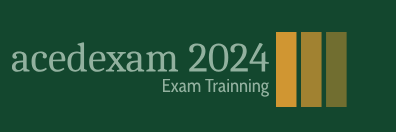Take a minute to explore the predefined workspaces in After Effects.
- If you closed the Lesson01_Finished.aep project, open it—or any other project—to explore the workspaces.
- Click Animation in the Workspace bar, which is next to the Tools panel. Click the double arrows ( ) to see workspaces that don’t fit in the Workspace bar.
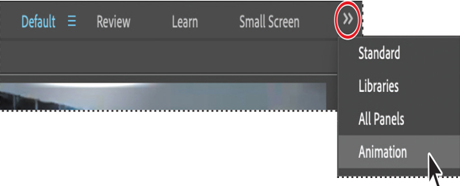
After Effects opens the panels that you would commonly use for animation tasks, including Motion Sketch, Wiggler, and Smoother. You can also change workspaces using the Workspace menu.
- Choose Window > Workspace > Motion Tracking.
Different panels open. The Info, Preview, Tracker, and Content-Aware Fill panels give you easy access to tools and controls commonly used when tracking motion.
Saving a custom workspace
You can save any workspace, at any time, as a custom workspace. Once saved, new and edited workspaces appear in the Window > Workspace submenu and in the Workspace bar at the top of the application window. If a project with a custom workspace is opened on a system other than the one on which it was created, After Effects looks for a workspace with a matching name. If After Effects finds a match (and the monitor configuration matches), it uses that workspace; if it can’t find a match (or the monitor configuration doesn’t match), it opens the project using the current local workspace.
- Close a panel by choosing Close Panel from its panel menu.
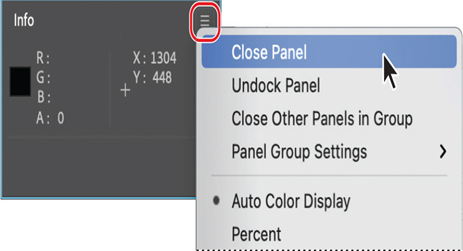
- Choose Window > Effects & Presets to open another panel.
The Effects & Presets panel is added to the panel stack. - Choose Window > Workspace > Save As New Workspace. Enter a name for the workspace, and click OK to save it, or click Cancel if you don’t want to save it.
- Click Default in the Workspace bar to restore the original panels.
Controlling the brightness of the user interface
You can brighten or darken the After Effects user interface. Changing the brightness preference affects panels, windows, and dialog boxes.
- Choose Edit > Settings > Appearance (Windows) or After Effects > Settings > Appearance (macOS).
- Drag the Brightness slider to the left or right, and notice how the screen changes.
Note
By default, the After Effects user interface is dark. We’ve used a lighter interface for the images in this book so that text in the interface will be visible in print. If you use the default UI brightness, your panels and dialog boxes will appear darker than ours.
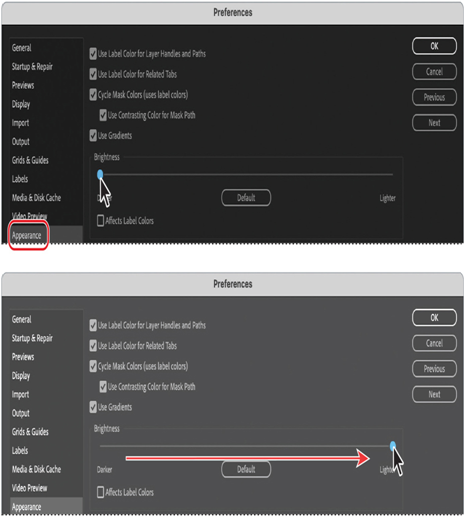
- Click OK to save the new brightness setting or Cancel to leave your preferences unchanged. You can click Default to restore the default brightness setting.
- Choose File > Close Project to close the file without saving any changes.