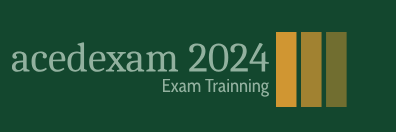After Effects also includes many stylistic effects. You’ll add a beam of light to the clip to add an artistic touch. You’ll change the settings of this effect to modify the angle and intensity of the light.
- Click the x in the search box in the Effects & Presets panel to clear it, and then locate the CC Light Sweep effect by doing one of the following:
• Type CC Light in the search box.
• Click the arrow next to Generate to expand the category in alphabetical order.
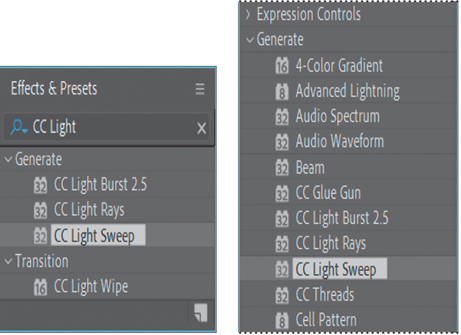
2. Drag the CC Light Sweep effect in the Generate category onto the swimming_dog layer name in the Timeline panel. After Effects adds the CC Light Sweep settings to the Effect Controls panel under the Auto Contrast effect.
3. In the Effect Controls panel, click the arrow next to the Auto Contrast effect to hide those settings so that you can see the CC Light Sweep settings more easily.
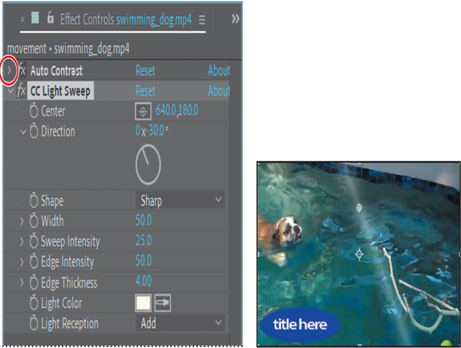
First, you’ll change the angle of the light.
4. For Direction, type 37°.
5. From the Shape menu, choose Smooth to widen and soften the light beam.
6. For Width, type 68 to widen the beam a bit more.
7. Change the Sweep Intensity value to 20 to make the beam a little more subtle.
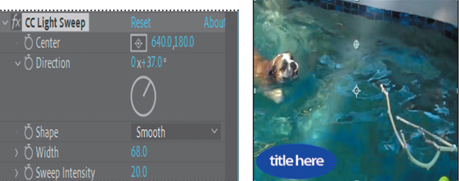
8. Choose File > Save to save your work so far.
Animating the composition
So far, you’ve started a project, created a composition, imported footage, and applied some effects. It all looks great, but how about some movement? You’ve applied only static effects.
In After Effects, you can change any combination of a layer’s properties over time using conventional keyframing, expressions, or keyframe assistants. You’ll explore many of these methods throughout the lessons of this book. For this project, you’ll apply an animation preset to introduce the title to the screen, and you’ll animate the title’s color over time.